BITS is Now New Era Technology
As of February 18th, 2022, BITS has completed its rebrand journey and is now operating as New Era Technology.
We appreciate the continued support from our customers during this transition and look forward to strengthening our partnerships. We remain focused on providing solutions tailored to the specific requirements for financial institutions.
In the meantime, please take a moment to get familiar with the New Era site. If you have any questions, or trouble finding what you are looking for, please email solutions@neweratech.com.
Subscribe below to New Era content and never miss out on the news you are most interested in.
Support Portal
Click MyBITS for portal access.
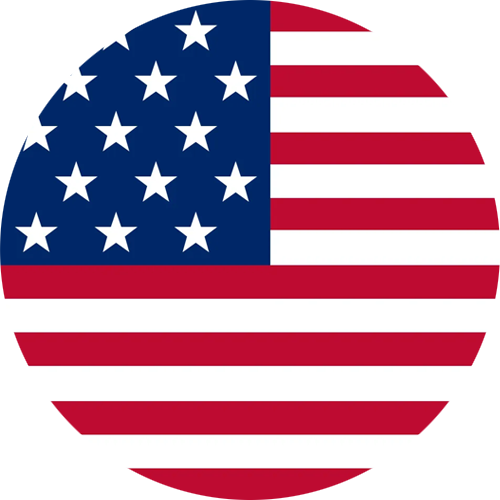
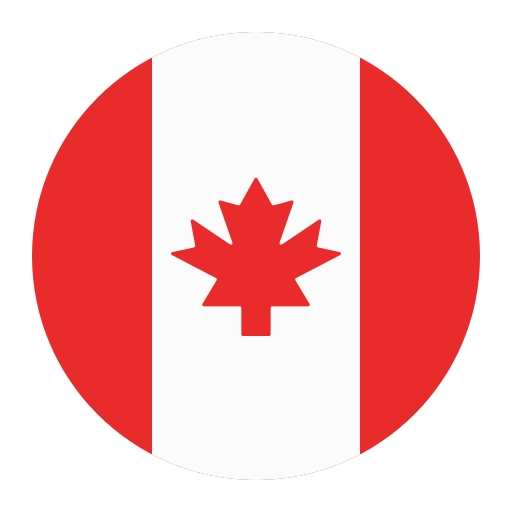 Canada
Canada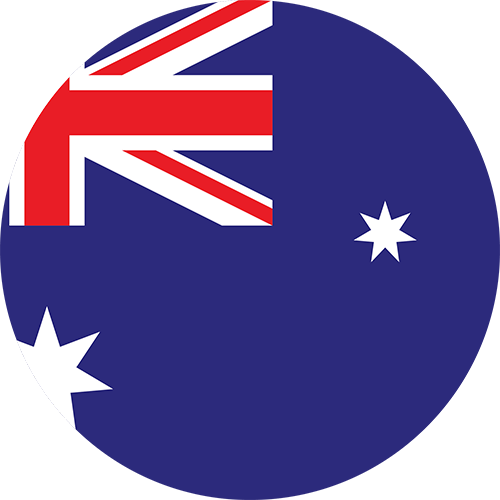 Australia
Australia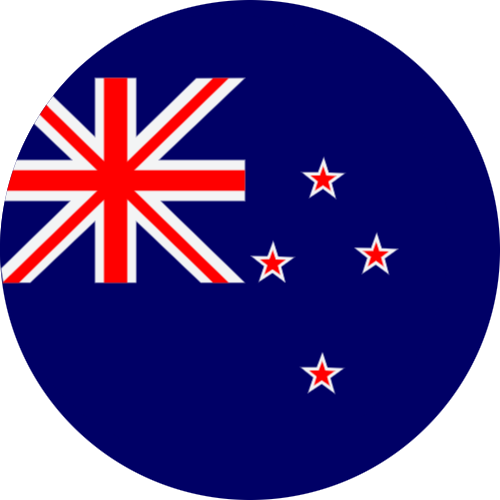 New Zealand
New Zealand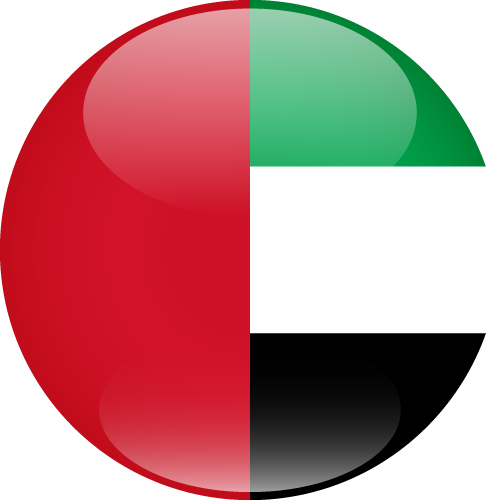 UAE
UAE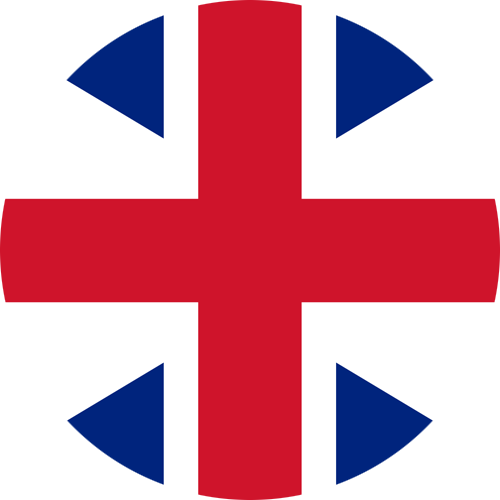 United Kingdom
United Kingdom